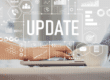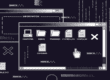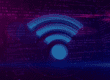So now that you know what’s stored in your web browser history, let’s work on how to clear your search engine history. There could be plenty of reasons you’d want to erase your search history—you’re on a public computer, you share your computer with other people, you don’t want your previous search history to influence new searches—the list goes on for ages. Depending on which browser you use, there are different steps you’ll need to complete to clear your search engine history. Let’s get started!
How to Clear Your Search Engine History in IE
You have the option to either selectively delete certain sites from your browsing history, or to wipe it completely clean to start anew.
If you want to delete sites from your browsing history:
Open Internet Explorer and click on the Favorites button (star icon).

Click on the History tab, and you’ll be able to select how your history is displayed using the drop down menu.

Find the specific website that you want to clear from your search engine history, and click ‘Delete.’
If you want to clear your entire search history:
Click the ‘Tools’ button (gear icon), and hover over ‘Safety.’

Click ‘Delete browsing history…’

Select the boxes for whichever types of data you wish to clear from your search engine history, then click ‘Delete.’
How to Clear Your Search Engine History in Firefox
To clear your search engine history in Firefox, start by clicking the menu button (three horizontal lines) and select ‘History.’

Select ‘Clear Recent History’ when the History menu opens.

In the Clear Recent History menu, choose how much of your history you’d like to clear using the drop down menu.
![]()
Then click the down arrow next to ‘Details’ to open your options of which information you’d like to clear.

Select the types of information that you wish to clear, and then click ‘Clear Now.’
How to Clear Your Search Engine History in Chrome
To clear your search engine history in Chrome, click the menu button (three horizontal lines), hover over ‘Tools,’ and then select ‘Clear browsing data.’

When the ‘Clear browsing data’ window appears, use the drop down menu to select the time period of the history you wish to clear.

If you want to clear your entire browsing history, select ‘beginning of time.’ Check the boxes for all the data you wish to delete, and then click ‘Clear browsing data.’
If you need help with any other browser-related questions, feel free to ask us on Facebook!
{{cta(’45a4393e-9d6b-49ac-aa81-2ec922522496′,’justifycenter’)}}