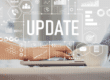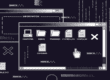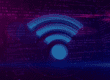We all know a slow computer can be an absolute nightmare. It always seems that when you have an important document to print, something to buy online or a bill to pay, your computer decides to slow down drastically. To free yourself of frustration, try out some of these tips on how to make your computer faster.
Tips on How to Make Your Computer Faster
Got Unused Programs? Uninstall Them
When you buy a new computer, it comes with all sorts of programs that you’ll likely never use. To check your computer for programs you don’t use, click the “Start” button, then “Control Panel.” Then, click “Add or Remove Programs,” which will display a list of programs installed on your computer, as well as how often you use them. If you find an unneeded program, go ahead and click “Remove.”
Remove All Viruses
If poor performance has often left you wondering how to make your computer faster, it’s not unlikely that you’ve been hit with a virus. With the right antivirus program, you can rid your computer of pesky viruses and prevent future attacks.
Ramp Up Your RAM
RAM stands for Random Access Memory. Basically, it’s the place in your computer where the operating system, application programs and data being used are kept so that they can be accessed quickly. For example, installing more RAM allows your computer to operate faster when you have several programs open at the same time. RAM is actually a piece of hardware that is located on your computer’s motherboard, so it must be installed by hand.

Keep Software Updated
For many of us, it’s become a bad habit to ignore the pop-ups from programs like iTunes and Microsoft Office that urge us to update them. Usually, those updates make improvements to their respective programs. In other words, the updates help the programs run faster, so don’t ignore them.
Run a Disk Defragment
This may sound like a super complicated procedure, but it’s not. If you really want to know how to make your computer faster, you should give it a try. All you have to do is go to “My Computer,” right-click the hard drive and select “Properties.” Under the “Tools” tab, select “Defragment Now.” A disk defragmentation consolidates your data so that it works more efficiently.

Delete Temporary Files Automatically
As you go about your everyday tasks on the computer, temporary files will build up. As your computer collects more temporary files, it slows down. Temporary files only need to exist while they’re in use, hence their name. This also means they’re safe and easy to delete. You can even configure your computer’s settings so that temporary files are deleted as your computer boots up.
Stop Unnecessary Startups
Some programs launch as your computer turns on, making the startup process slower. To control which programs are opened as your computer boots up, click “Start” then “Run.” Then, type in “msconfig” and press “Enter.” Click the “Startup” tab and select which programs you would like to leave on automatic startup.
With these tips on how to make your computer faster, you can stop checking your watch as programs load.
{{cta(‘21368358-003c-4f37-b530-9631af96b096’)}}