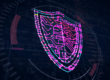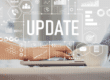In a data-driven world, we expect the information and numbers we need to be at our fingertips. Excel is a great way to efficiently gather and sort through data, but it can be even easier. With these five helpful Microsoft Excel shortcuts, you can make the most of the data in front of you.
Boost Productivity with Microsoft Excel Shortcuts
1. Finding the Edge of Your Data Region
If you work with huge amounts of data at once, and your tables feel unmanageable, you may want an easy way to move from one end of the spreadsheet to the other without scrolling for ages. To do this, hit the control button and the arrow that points in the direction you’d like to move. For example, if you hit “Control + right arrow,” you’ll be brought to the farthest right end of your data entries.
2. Showing and Hiding the Excel Ribbon
If you’re dealing with a lot of information, you may want to clean up your screen as much as possible to help you focus on the data in front of you. One easy way to do so is by hiding your Excel ribbon, which sits at the top of your menu. To do so, simply hit “Control + F1.” To get it to return later, hit the command again.
3. Auto Filtering
Auto filtering is a great way to get an idea of the details and help you wade through large amounts of data. Filtering lets you look at the information based on a value of your choosing. To turn filters on, hit “Control + Shift + L.” Hit the same command to turn filters back off again.
4. Copying an Equation
You’re probably already familiar with the “Control + C” command to copy values, but to copy an entire equation, hit “Control + D.” If you want to copy the equation to the right of your box, hit “Control + R.”

5. Selecting an Entire Row
Copying, pasting and selecting is helpful and easy to do for individual cells in Excel, but sometimes you need to select more than one cell at a time. To select an entire row of data quickly, use the row selection shortcut. Hit “Shift + Space,” and you’ll be able to accomplish this easily.
Taking advantage of these simple Microsoft Excel shortcuts can save you time and frustration. The more frequently you can implement these easy tricks, the more efficient you’ll be when dealing with large amounts of data. For even more shortcuts, check out our Microsoft Outlook tips!
{{cta(‘21368358-003c-4f37-b530-9631af96b096′,’justifycenter’)}}