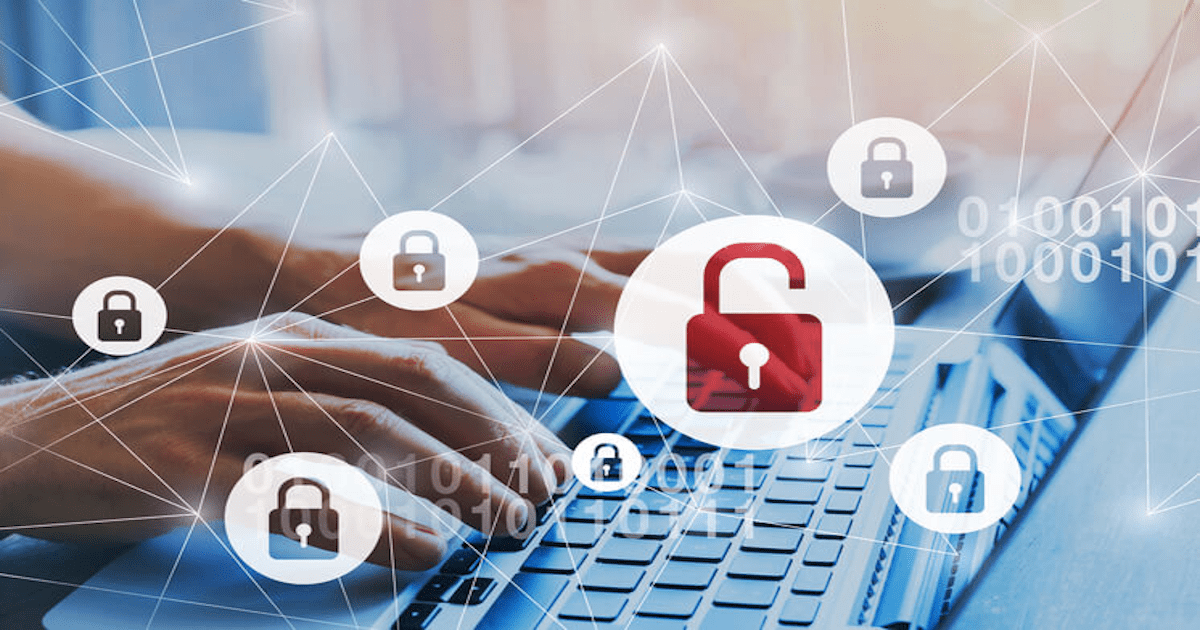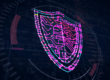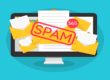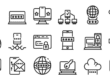Google Chrome is one of the most popular internet browsers that is used by approximately 60 percent of all people who surf the internet. Hackers have recently exploited the built-in functions, creating security threats on Chrome browsers. Scareware is adware designed to make users believe their computer has been infected with malware. They utilize both Chrome notifications and Google advertisements to send end-users scareware.
Scam Notifications in Google Chrome
Notifications from Google are a relatively new feature that sends pop-ups about websites even when the browser is closed. Each time you enter a new website, a prompt appears in the upper left-hand corner of the browser asking if the site can send you notifications.
Scammers have utilized this feature to send users notifications claiming their computer is infected with viruses. They pretend to be reputable antivirus software like Norton or McAfee. Typically, these notifications appear in the lower right-hand corner of your desktop. The simplest way to protect yourself from these types of security threats on Chrome is to disable notifications.

Turning Off Chrome Notifications
How to Remove Notifications
- Open your Chrome browser
- In the top right corner of Chrome, click the 3 dots > then click Settings

- Within Settings under the Privacy and security heading > click Site Settings

- Within Site Settings > click Notifications

- Within Notifications, disable: Sites can ask to send you notifications

Scareware in Google Search
Emerging security threats on Chrome include hackers taking advantage of Google Ads. When you search on Google, the first few results are typically paid advertisements. The hackers create a subpage and promote the site on Google Ads.
When you click on the search result, it brings you to a subpage that will say “Internet Security” or “Your Computer is Infected.” More often than not, the page will have a number to call or an external link to click that could potentially install malware on your computer.
If you call the number provided, you will be put in contact with someone impersonating a support representative. Many times, they will ask to remote into your computer through LogMeIn or TeamViewer. The best policy is to never call numbers provided in security warnings. Contact your dedicated IT team.

Protecting Yourself from Security Threats on Chrome
- Disable Google Chrome browser notifications
- Pay attention to what search results you click on
- Report any suspicious security warnings to your IT team
- Never call phone numbers provided in security warnings
- Never click external links in suspicious pop-ups
Since new cybersecurity threats emerge every day, your best defense is a dependable IT team. The experts at TCI Technologies are ready to help your business navigate the complexities of the ever-changing digital landscape. Contact us today.
{{cta(‘732372f9-1981-481c-88af-248a1b9c79b2′,’justifycenter’)}}