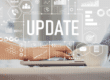Much like millions of other iPhone users, today I updated my iPhone 5S to the just-released iOS 8. We’ve already talked about a ton of the cool new iOS features when we discussed the iPhone 6 unveiling, but now I got to play with these things on my own—how exciting!
Let’s just say that excitement fell to pieces pretty quickly.
What is iOS 8 QuickType
If you Google “quicktype” right now, it seems like a ton of people think this new feature is pretty great. Plenty are saying that it’s the “death of Autocorrect,” and some have even gone so far to say that “QuickType Could Be The Most Fun You Have With iOS 8” (sorry, but no, Gizmodo). I just can’t see past how annoying it feels. It was even able to predict that I was typing that I didn’t like it! IT EVEN KNOWS IT’S ANNOYING! Take a look…

Maybe I’m just the odd man out here, but I see this predictive feature as being more of a hindrance to my speedy typing than anything else. That being said, I often have strangers come up to me in public to tell me that I’m the fastest iPhone typist they’ve ever seen, so maybe it really is just me.
What do you think? Do you like the iOS 8 QuickType feature? Let us know on Facebook!
I’ve noticed that people have suggested many times that this will prevent us from embarrassing Autocorrect mishaps, but then I read Josh Lowensohn’s article on The Verge, I let Apple’s QuickType keyboard take over my iPhone, and that whole theory went straight out the window. “I just wanted to go down the weird rabbit hole of setting off with one word and seeing where we could go with it,” Lowensohn writes, “Let’s start it off with a softball word, like “terrorism.”
This eventually led him to the sentence, “Terrorism experts said that the government has a great way to get my nails done.” Fabulous. Good use of time, guys! Then he moved on to safer word: “tangerine.”
“Tangerine to the gym today and I’m just going to be the best.” Alright, better. Uplifting, even. He tried again with the word “bottle,” and wound up at the end of the sentence, “Bottle of vodka is the best thing about being able to get a job.” Excellent.
He went through a slew more trials, but none of them made much sense, if any at all. So now I’m starting to wonder: Isn’t it possible that all QuickType is going to do is actually make drunk texts more awkward? Just imagine the possibilities of what it could suggest to you while you’re barely spelling words correctly on your own.
If, for whatever reason, you decide you want to say goodbye to your little predictive friend, you have two options.
iOS 8 Quicktype and How do I make it Go Away?
Suppose you just want to turn off the QuickType suggestions for a particular text message that you’re sending, or a conversation that you’re having. Maybe you even want to shut it off for the next couple of hours. To do that, tap any of the words in the gray QuickType bar, and swipe down.

You’ll be left with that little minimized-lookin’ bar, and whenever you want to bring the QuickType bar back, just tap the little white part and swipe up.
Turn Off iOS 8 QuickType Forever!
Okay, forever’s kind of dramatic. You can obviously always turn QuickType back on whenever you want to, but this method will get rid of the thin, gray bar completely. Long press the emoji keyboard button (or the world keyboard if you actually use other keyboards, but we all know what everyone really uses that button for).

Ordinarily, this is how you switch between different international keyboards—once you long press the button, it displays all of the keyboards you currently have installed. Now that we have iOS 8, there’s a new option in there: “Predictive.” When you drag your finger over that option, it will switch off. Likewise, you can tap the switch to turn it off as well. If you want to turn QuickType back on, do the opposite.
And there you have it! A quick introduction to QuickType, and then two easy ways to get rid of it once you decide you hate it. For those of you who don’t hate it, feel free to enlighten us about its benefits on Facebook! If you have any more questions about the new features of iOS 8, we’re always here to help you out!
{{cta(’45a4393e-9d6b-49ac-aa81-2ec922522496′,’justifycenter’)}}