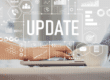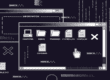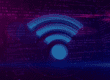There has been a cost to the increased affordability and power of laptops: excess heat. As that heat builds up, it can eventually cause permanent damage. Use these tips to cool an overheating laptop and prevent damage.
Is Your Laptop Overheating?
A warm laptop isn’t necessarily an overheating laptop. It’s only natural that laptops generate heat while running several programs at once.
Rather than panicking as soon as your laptop warms up a bit, look for the following warning signs:
- The fan is running at maximum speed
- Performance starts slowing down
- Laptop shuts down unexpectedly
- Laptop is uncomfortably hot to the touch
It’s hard to say how old is “too old,” but sometimes, dated laptops simply can’t handle modern day software and overheat when running it. If you’ve had your laptop for several years, its age could be the reason. In this case, an upgrade may be your only option.
Ways to Cool Off an Overheating Laptop
1. Shut Down the Computer
More often than not, overheating laptops are the result of running too many programs at the same time. If you suspect that your laptop is beginning to get too hot, save your work, close all of the programs running and shut it down.
Leave it off for a few minutes so it has time to cool down. If it begins overheating again, you may have to move to the methods detailed below.
2. Clean Out the Vents
You probably set your laptop down on all sorts of surfaces when you use it—desks, tables, couches and more. Over time, dust is sure to gather in your laptop’s vents, hindering ventilation and trapping heat.
The easiest way to fix this is to clean out the vents using a can of compressed air. Depending on the model of your laptop, you may not even have to open it.

3. Use a Laptop Cooling Pad
Laptop cooling pads are simply platforms you place your laptop on top of to cool down. They typically have fans that blow on the bottom of your laptop to keep its temperature within a safe range.
Laptop Mag tested 12 of the best-selling laptop coolers and ranked them. Most cost between $10 and $40.
4. Only Place it on a Hard, Flat Surface
Soft surfaces like your lap can restrict airflow from your laptop’s vents. By placing it on hard, flat surfaces, you can expect proper ventilation and less heat as a result.
5. Add More RAM
Random Access Memory (RAM), is the physical hardware inside of a computer that temporarily stores data for quick retrieval.
As your laptop approaches its RAM limit, it may begin to overheat. Buying more RAM should not only keep your laptop cool, but fix other performance issues as well.
These five tips should be enough to stop an overheating laptop from doing too much damage. Remember, if your laptop is several years old and keeps overheating, you may just need to simply buy a new one.
{{cta(‘c0d7838f-8620-484d-a2e8-4d9841b42faa’)}}