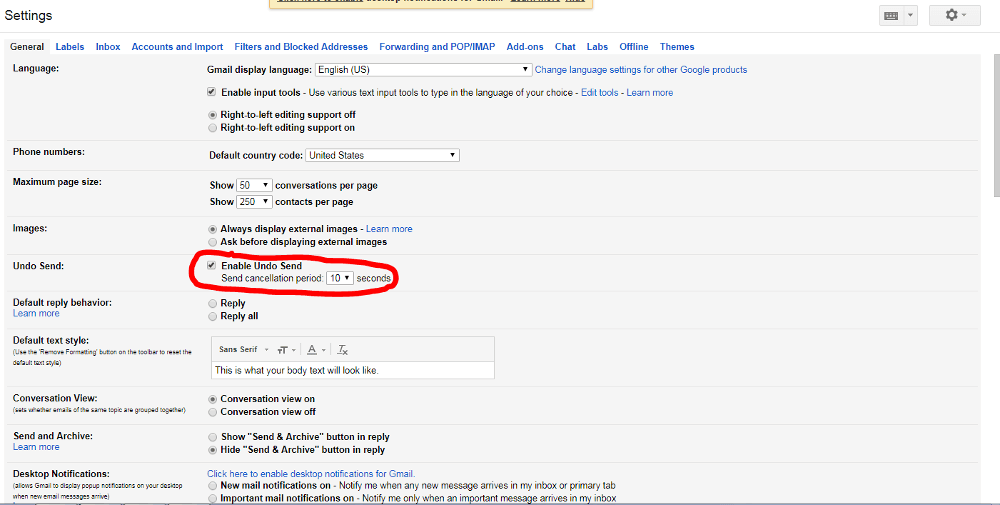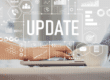We’ve all been there before. Sending an email before you finished writing it is embarrassing at best, and downright catastrophic at worst. Fortunately, you can unsend an email in both Outlook and Gmail relatively easily.
How Can You Unsend an Email?
Gmail
In Gmail, you technically can’t unsend an email. However, you can set a delay between when you press “Send” and when your message actually gets sent to a recipient’s inbox.
You must first turn on Undo Send. To do this:
- Open Gmail.
- Click Settings on the top right.
- Under “Undo Send,” check the box labeled Enable Undo Send.
- In the “Send cancellation period” select the amount of time you would like to take to decide to unsend an email.
- Click Save Changes at the bottom of the page.
Now, whenever you send an email from your desktop, there will be an “Undo” option for however long you specified.

Outlook
Microsoft Outlook makes it possible delete your emails from your recipients’ inboxes.
- Click the Sent Items folder on the left side of the window.
- Double-click the message you want to recall.
- Under the Message tab, click Actions then Recall This Message. (if Recall This Message isn’t available, it’s most likely not enabled by your organization)
- Click Delete unread copies of this message or Delete unread copies and replace with a new message, then click
- If you choose to send a replacement message, compose it and click
Why Recall in Outlook Sometimes Doesn’t Work
The recall feature in Outlook isn’t guaranteed to unsend your emails. Your messages may not be able to be recalled for the following reasons:
- It was already opened. If a recipient opens your email, they’ll get a note that you wanted to recall it, but it will stay in their inbox anyway.
- It was sent to a public folder. Sending an email to a public folder makes it difficult to recall, since it only take son person to open it.
- It was sent to a different email app. The recall feature isn’t designed to work with other email clients. It won’t work if you send it to someone who uses Gmail.
- It was sent with the mobile app. The recall feature on the Outlook mobile app is hit or miss. Sometimes, the process can’t be completed because Outlook is trying to communicate between the desktop version and the mobile version.
Remember, any time you have to unsend an email, you must act quickly or it may not work. Be sure to bookmark these instructions just in case.
{{cta(‘c0d7838f-8620-484d-a2e8-4d9841b42faa’)}}