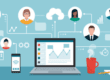Introduced in 2016, Microsoft Teams now comes standard with most Office 365 subscriptions. In order to communicate and collaborate more effectively, familiarize yourself with these awesome Microsoft Teams features.
How to Install Microsoft Teams
In order to install Microsoft Teams, visit this link, click Sign in on the top right side to log into your company Office 365 account then click the Download button. After that, simply follow the instructions provided.
If you have any problems installing Microsoft Teams, please contact your IT administrator.
5 of our Favorite Microsoft Teams Features
1. Chat/Instant Messaging
Microsoft Teams is, first and foremost, a centralized hub for quick communication with your teammates. Rather than sending emails, which often get lost in cluttered inboxes, you can instantly message your coworkers directly.
This streamlined form of communication is highly convenient, and serves as a great way to improve productivity and collaboration.
Check out this simple video guide from Microsoft about starting chats.
2. Group Messaging
If you need a group of several people to discuss a certain topic, Microsoft Teams has a convenient group message feature.
Simply start a chat like you normally would, and then click Add people in the top right corner of your screen. Type in the names of the people you’d like to loop into the conversation, select whether or not you’d like to see chat history (if there is any) and click Add.
MS Teams Vocabulary
- Team: a group of people within your organization
- Channel: teams are made up of channels, which are the conversations had among teammates
3. Keeping Tabs
When a large group of people are communicating in one chat, things tend to get messy. Tabs, one of our favorite Microsoft Teams features, serves as a way to tame the inevitable chaos that arises in a group chat. It allows you to segment a channel neatly.
For example, a channel may have tabs such as the following:
- Conversation, where team members communicate
- Files, where team members can collaborate on work and edit a Microsoft Word Document, for example
- Websites, where team members can add links to relevant websites
Microsoft Teams has a wide range of useful default tabs, but developers can create custom ones as well.
Tabs can be added to a channel or chat by clicking Add a tab at the top.
4. Meetings and Calls
Much like Skype, Microsoft Teams gives you the ability to host audio, video and web conferences with people inside and outside of your organization.
In order to set up a meeting:
- Click Schedule a meeting in a chat or in Meetings on the top left side
- Choose the channel you want to have the meeting in, if any
- Select the people you’d like to invite
When it’s time to dial into a meeting, click the Meetings tab on the left of the app, where you’ll find a phone number to call. Entering a video conference is similar. You’ll be prompted to do so in the Meetings tab.
Microsoft also has a video about viewing, scheduling and managing meetings in Microsoft Teams that can be found here.
5. Office 365 Integration
Microsoft Teams integrates with all other Office 365 apps, such as PowerPoint, Word and Outlook. That means it’s possible to collaborate seamlessly across all of these programs.
Here are some useful things that you can do (but are not limited to):
These are simply a few of the Microsoft Teams features people who are new to the app will find useful. As you become more comfortable using it, you’ll make the most of its full potential.
{{cta(‘c0d7838f-8620-484d-a2e8-4d9841b42faa’)}}