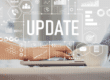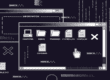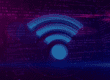A laptop not turning on is a nightmare for most people. The loss of important files, inability to do your work and the necessity of dropping money on a brand new one aren’t fun. Make sure you take these simple steps to troubleshoot your laptop before you consider it truly broken.
6 Things to do About a Laptop Not Turning On
1. Remove External Accessories
External accessories like mouses or flash drives can sometimes prevent your computer from starting up, especially if they’re from third parties.
Make sure they’re removed as you deal with your laptop not turning on.
2. Hold Down the Power Button
Both Apple and Dell recommend holding down the power button for between 10 and 20 seconds, then connecting the laptop to its power source and pressing the power button once more to see if the laptop turns on. This drains the residual power and performs a hard reset of the laptop.
3. Check the Battery
We don’t mean plug it into the charger. We’re sure you’ve already done that.
What we mean is removing the battery, and plugging it back in to reset it. Sometimes, if your battery sits idle for a certain period of time (this varies based on its age, quality, etc.), it won’t power up. Removing it and setting it back in place may be all your laptop needs to turn back on.

4. Make Sure its Ventilated
It’s possible your laptop has just overheated, especially if you’re using an older model. Make sure air is able to flow through the vents. This may require you to spray them out with a can of compressed air.
5. Test the “Caps Lock” Key
Your laptop might actually be turning on, but the screen could just be blank because it’s having display issues. After you’ve pressed the power button, hit the “Caps Lock” key on your keyboard. If the key lights up, you’re in luck! Your computer still has power.
Display issues are typically fixable on your own. On occasion, they’ll require the help of an expert.
6. Update the Operating System
If your laptop begins to turn on but won’t boot up, it might be because your operating system is outdated or broken.
Try starting your computer in Safe Mode, then reinstalling your operating system. It may take a while, but your computer should boot up perfectly afterwards.
We hope your laptop is turning back on and has been resolved by the above tips. If it still won’t turn on, you’re most likely having hardware issues and may have to buy a new laptop or have your old one repaired.
{{cta(‘c0d7838f-8620-484d-a2e8-4d9841b42faa’)}}