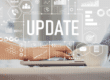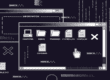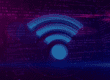Windows 10 has been around for quite some time, but due to the popularity of Windows 7, many people are only just adopting Microsoft’s latest operating system now. If you’re one of these new users, this list of Windows 10 tips will come in handy.
7 Great Windows 10 Tips and Tricks
1. Organize the Start Menu
The new look that Microsoft gave the Start menu makes it a bit confusing for new users, so you’ll be happy to know that you can customize it to your liking.
Right click on any of the tiles on the right side of the Start menu to unpin them. Then, search for other programs you use often, right click them and pin them.
2. Take Screenshots
On Windows 10, the old, frustrating Snipping Tool has a welcome replacement: the Snip & Sketch tool.
To use it, simply press Shift-Windows key-S at the same time, then click and drag the portion of the screen you’d like to capture. Afterwards, it’s easy to save or email the file.
3. Resize Windows Easily
If you need to resize a window to fit half of the screen, simply click and drag it to the side of the screen. To fit a window to a quarter of the screen, click and drag it to the corner.
In addition, you can press the Windows key and any of the directional arrow keys to do the same.
4. Change Default Programs
Microsoft Edge is the default browser of Windows 10. It’s a great browser, but if you prefer Google Chrome, for example, it can get frustrating. The same applies for your default music player, email client and more.
To change your default apps, click StartàSettingsàApps. From here, you can also rearrange your default apps.
5. Free Up Space
One of the lesser-known Windows 10 tips is that the operating system actually comes with a tool called Free up space now. It automatically deletes temporary files, system logs and other files you don’t need. Depending on how many temporary files your computer has accumulated, this trick can potentially speed up your machine significantly.
To use this tool, click the StartàSettingsàStorageàFree up space now. Here, you can clear up a bunch of space on your computer.
It’s safe to delete almost everything from here, with the exception of Downloads. Prior to removing files from this folder, make sure it doesn’t contain anything you’re going to miss.
6. Change Theme Color
If the default Windows blue theme isn’t your favorite, you can change it to just about any color you’d like.
Click StartàSettingsàPersonalizationàColor. You can switch between Light and Dark modes, or select a custom color.
7. Keyboard Shortcuts
For the final entry in this list of Windows 10 tips, read this previous TCI Technologies blog about keyboard shortcuts. They take a little bit of time to master, but once they become a habit, Windows 10 is remarkably easy to use.
What are some of your favorite Windows 10 tips and tricks?