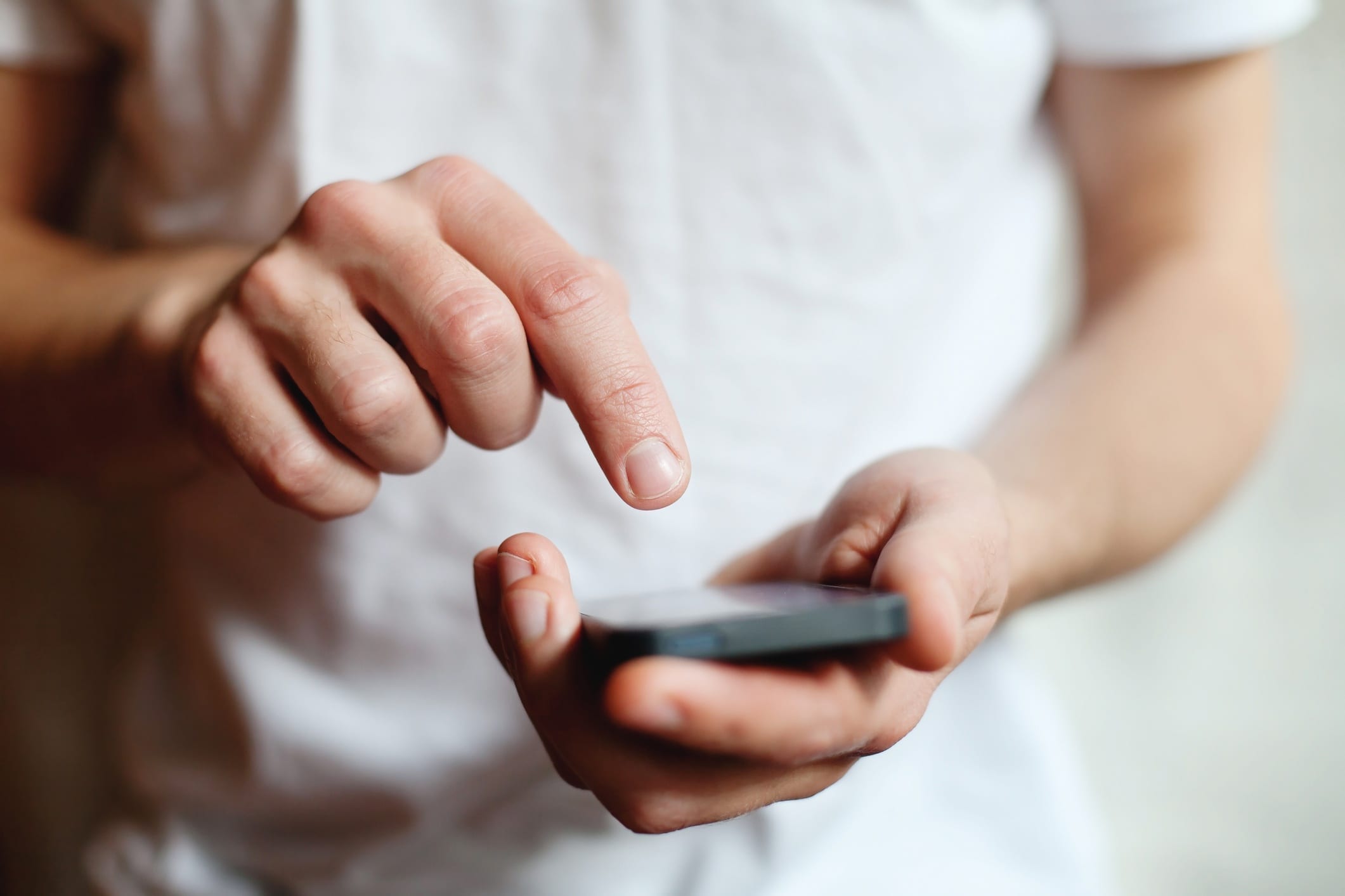For whatever reason, many people are under the impression that their smartphones are impervious to cyberattacks. The source of this myth is unknown, but it’s certainly founded on falsehoods. To prevent your device from suffering an Android virus that renders it useless and steals your information, take these steps to security.
5 Useful Android Virus Prevention and Removal Tips
1. Update the Software
Like all other operating systems, the updates issued for Android usually include security fixes that protect your phone from harmful bugs. To update your device, take the following steps:
- Enter the Settings
- Press About phone or About Tablet.
- Select Software Update.
If there is an update available, your device will prompt you for your permission to download and install it.
2. Disable Automatic App Installation
Your phone should automatically disable app installation from unknown sources, but it doesn’t hurt to double check in case you’ve allowed it by accident. Here’s how you do it:
- Enter the Settings
- Press Security.
- Scroll down to Device Administration.
- Make sure Unknown Sources is disabled.
Restricting the unknown sources feature will ensure apps that are not verified by the Google Play Store cannot be installed onto your device.
.jpg)
3. Keep a Watchful Eye
While there are some ways to optimize your device for increased security, the best way to steer clear of an Android virus is to educate yourself.
Familiarize yourself with what suspicious links, spoof emails and other common scams look like so you can avoid them at all times.
Android users may also notice popup ads that falsely warn them that their device has been infiltrated by a virus (the Four virus is a recent example). Don’t click them. While these popups are fake, the sites they direct you to and the apps they encourage you to download have harmful consequences.
4. Use an Antivirus App
Some security experts will tell you to use an antivirus, others will tell you they don’t offer much added protection on Android devices. One thing is for certain, though: it doesn’t hurt to have one.
AndroidPIT has a list of free or low-cost software that seeks to prevent malware from infecting your Android. Plus, most antiviruses for Android have features that scan your phone for viruses, just in case you’re not sure whether or not you have one.
.jpg)
5. Understand Virus Removal
In the event that you do fall victim to an Android virus, it helps to know how to get rid of it. To remove a virus, first boot your device into Safe Mode:
- Press and hold the Power button until you see the Power Off/Reboot
- Hold Power Off until you see a prompt that says Reboot to Safe Mode.
- Tap OK.
- Wait until your device reboots. You’ll see a watermark that says Safe Mode in the corner.
Now that you’ve entered Safe Mode, go to Settings>Apps>Downloaded. Locate the app you suspect is giving you problems (use your antivirus software to scan for it if you’re having trouble). Tap the app and select Uninstall to remove it.
If the app can’t be removed this way, it probably has Device Administrator Access, which can be removed with the following steps:
- Go to Settings>Security>Device Administrators.
- Tap the checkmark next to the infected app.
- Tap Deactivate.
Now you can uninstall the app with the method detailed previously.
Securing your mobile device is an integral step in any comprehensive data protection plan. In addition to safeguarding your device from an Android virus, consider protecting your Google account for extra defense.
{{cta(‘21368358-003c-4f37-b530-9631af96b096’)}}