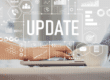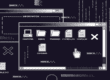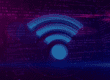Everybody has had that moment when they are trying to get somewhere, they’re running a little late, and they’re using Google Maps or another GPS device. Then they enter a dead zone. Even the calmest, most zen, person on the planet starts screaming expletives at their GPS wondering, “WHY? Why now?” Thanks to a new feature on Google Maps, we don’t have to be that angry person anymore. Instead, with a couple of clicks, we can save a map directly to our phones and getting lost becomes a thing of the past.
With the feature you can easily access cached maps and, unlike a screenshot, you can zoom in on various roads and landmarks just like you would when you use the regular Google Maps app. Unfortunately, you will not be able to access directions, or get real-time navigation while you are in a dead-zone. But, having a map beats not having one, and trying to interpret constellations for directions, or roughly guesstimating the position of the sun and wishing you had paid attention at camp as a kid.
There is a limit on the amount of area the maps can capture. Pranav Dixit of Wired Magazine got a little, “overexcited and tried to download the entire state of California, which resulted in a most un-Google-like grammatically confusing error message.” The function will cache data of up to 10 miles. Thus, a very good function to have in a city, but not a very good one if you’re hoping to save a map of the Appalachian Trail. If you’re planning on going to a foreign city that has expensive data plans, Google Maps may become your new best friend. It will save you a lot of money, and you don’t have to worry about asking giddy locals, “Donde esta la biblioteca?” Below is a cheat sheet to help you use the function–safe travels!
- Open maps
- Zoom in on the part of the map you want to save
- Type “ok maps” in the search bar located at the top of the page and hit search
- A prompt should appear indicating that the map is downloading
- After 10 seconds you should receive a message stating that “the on-screen map area has been cached.”
{{cta(‘e046a2f0-627f-4d5f-9b3c-f3a758693bc9’)}}