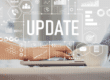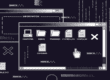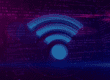For first time users, Microsoft’s latest operating system, Windows 8, can be a bit overwhelming. The key to remaining productive with Windows 8 is to learn the new interface elements that are available throughout the operating system. One of the more useful of these elements is the Windows 8 Charms (or Charms Bar).
The Charms can best be described as a hidden tile that appears on the right hand side of your screen when you activate it. It contains fast access to frequently used features such as settings, search, devices and the Start Screen.
Activate the Charms
Desktop / Laptop Users
If you are using Windows 8 on either one of these devices chances are you are using a keyboard and mouse. In this case you would press the WINKEY + C. If you are unfamiliar with the WINKEY this is located between the CTRL and ALT keys in the lower left of your keyboard. You can also access the Charms using your Mouse. Simply place your cursor into the upper or lower right corner of your screen until you see a transparent preview of the charms bar then move the cursor up to fully activate it.
Touch Devices
Just swipe you finger from the right edge of the screen toward center of your touch device.
Types of Charms
Search
The search charm is designed to allow you to search many different things in your system, files, emails, folders and it does just that. It’s also contextual meaning whatever program or application you are using when you activate this Charm, that is the program or application search will look through.
Start
This charm takes you to the Windows 8 Start Screen, which whether you love it or hate it you’ll need to use if you haven’t opted for an alternative.
Devices
This Charm allows you a way to access any device connected to your Windows 8 PC or touch device. These devices can include things such as printers or displays.
Settings
This charm gives you access to your device settings (which is pretty self-explanatory) but what is really important here, especially for Windows 7 refugees is the Power icon, which lets you restart or shut down the PC. We know you missed it.
Charms provide an important bridging function from the old Windows interface standard to the new Windows 8 direction. Getting familiar with them now will help you to navigate Windows 8 better in the future.