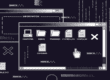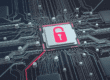One criticism of Windows 10 is that its interface is catered largely to touchscreens. Though it’s a valid argument, traditional PC users still have plenty of keyboard shortcuts at their disposal, helping them save time and boost productivity.
Basic Keyboard Shortcuts
There are some keyboard shortcuts that have remained the same across operating systems, meaning they’re not necessarily new to Windows 10. Here are some common ones with which you may be familiar:
- Ctrl + A: Highlight every item in a window.
- Ctrl + C or Ctrl + Insert: Copy highlighted item.
- Ctrl + V or Shift + Insert: Paste copied item.
- Ctrl + X: Cut highlighted item.
- Ctrl + Z: Undo previous action.
- Ctrl + Y: Redo an action.
- Alt + Tab: Toggle between open windows.
- Shift + Delete: Permanently delete selected item. Note: “permanently” means the item will skip the Recycle Bin.
Shortcuts in the Start Menu and Windows Taskbar
The Start menu and taskbar are huge components of Windows 10, so knowing a few shortcuts makes them easier to navigate. Here are some tricks for the Start menu and taskbar to make your life more convenient:
- Windows key or Ctrl + Esc: Open the Start menu.
- Windows key + T: Cycle through apps on the taskbar.
- Windows key + [Number]: The number key you press will open the app pinned to that number in the taskbar. For more information on customizing your Windows 10 taskbar, How-To Geek offers an awesome guide.
Virtual Desktop Tips
Windows 10 is the first Microsoft operating system that comes with a built-in feature for virtual desktops. For those who aren’t aware, the Windows 10 virtual desktop feature allows you to create multiple desktops that have their own set of apps. You can easily utilize this feature with the following keyboard shortcuts:
- Windows key + Ctrl + D: Create and switch to a new virtual desktop.
- Windows key + Ctrl + [left/right arrow key]: Switch to the next/previous desktop.
- Windows key + Ctrl + F4: Close current virtual desktop.
More Simple Shortcuts Involving the Windows Key
These next shortcuts are super convenient, and only involve pressing the Windows key and one other key:
- Windows key + A: Open the Action Center.
- Windows key + C: Open Cortana in listen mode.
- Windows Key + S: Open Cortana in search mode.
- Windows key + E: Open the File Explorer.
- Windows key + I: Open the Settings menu.
In addition to these Windows 10 keyboard shortcuts, try out some others for Internet browsers and Microsoft Excel. Once you’ve got them memorized, you’ll be saving a ton of time!
{{cta(‘3f34df5b-6523-4cd9-bf59-56cb40bb137c’,’justifycenter’)}}


.jpg)