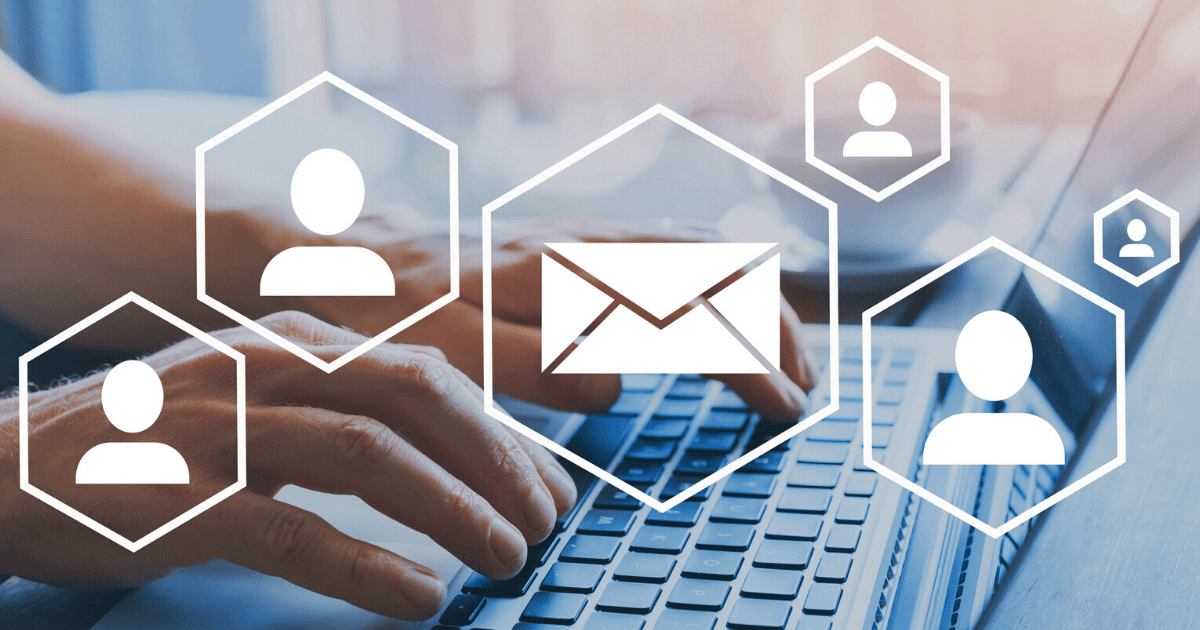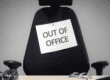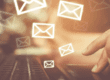An organized email inbox can seriously change your life. Not only is having a cluttered inbox stressful, it could literally result in losing clients and revenue, if you miss a few messages. We’ve prepared some tips to help you with organizing emails in Outlook.
4 Methods for Organizing Emails in Outlook
1. Folders are Your Friends
Putting messages into relevant folders is by far one of the simplest yet most effective methods of organizing emails in Outlook.
It’s a good idea to create a folder for each client/project you have, and file all communications into each respective folder as they come in.
By having a system that allows you to browse emails by client/project, your inbox will appear far less cluttered and will be easier to navigate.
2. Automate with Rules
If you want to automatically file messages into their respective folders, right-click a message and select “Create Rule.” Follow the prompts to move all messages from the sender into a given folder.
This will save tons of time that you would otherwise spend manually filing incoming emails into a folder.
3. Clean Up Folders
Outlook has an awesome function that removes all replies that are duplicated in later threads, which can significantly reduce the number of emails you have to sort through.
Simply go to the home tab of Outlook’s navigation, click “Clean Up,” select “Clean Up Folder” from the dropdown and watch your duplicate messages disappear.
4. Color-Coded Categories
Outlook allows you to color-code emails to your liking. In order to create custom categories, click “Categorize” from the home tab of the navigation. Select “All categories,” and then you can rename each color according to your preference.
For example, red might be “Urgent,” blue might be “Company Announcements,” etc. As emails come in, categorize them accordingly so it’s easier to identify different types of communications at a quick glance at your inbox.
Additional Best Practices
In addition to using specific features for organizing Outlook emails, practice the following habits:
- Address emails as they come in. This might be a tough habit to get into, but it certainly beats getting overwhelmed. Categorize emails or move them to folders as soon as you see them.
- Restructure occasionally. Every now and then, revisit your Outlook organization structure. Maybe you can add new folders or delete existing ones.
- Delete old emails. Every month or so, scrub your inbox of old, unneeded messages to reduce overall clutter.
Use these tips for organizing emails in Outlook to enjoy a healthier, less cluttered inbox.